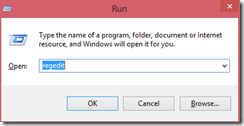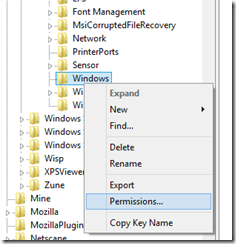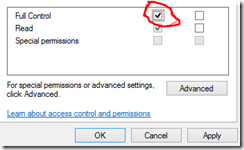Detailed Instructions
To reinstall the Microsoft Document Writer, perform these steps:- Click Start and select Devices and Printers.
- Click Add Printer.
- Choose Add a Local Printer.
- Select Use an Existing Port.
- Select XPS Port and click Next.
- In the manufacturer list, choose Microsoft.
- On the right side, choose the latest version of the XPS document writer and click Next.
- Choose the driver currently installed, click next, and click finish.
- Click Add a Printer.
- Choose Add a Local Printer.
- Select Create a New Port.
- Select Local Port. then click Next.
- In the Enter a Port Name field, type in XPS Port, then click OK.
- In the Manufacturer list, choose Microsoft.
- On the right side, choose the latest version of the XPS Document Writer, then click Next.
- Select Use the Driver that is Currently InstalledClick Next.
- Printer name should be Microsoft XPS Document Writer, then click Next.
- Select the option Do Not Share Printer, then click Next.
- Uncheck the box for Set As Default Printer, then click Finish.